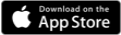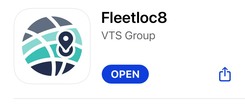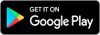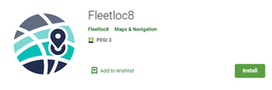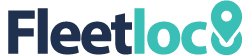
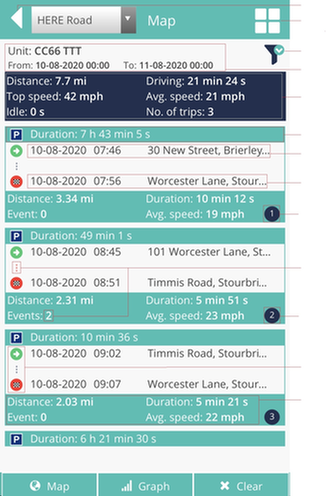
 SETUP
GUIDE
TERMS
SETUP
GUIDE
TERMS
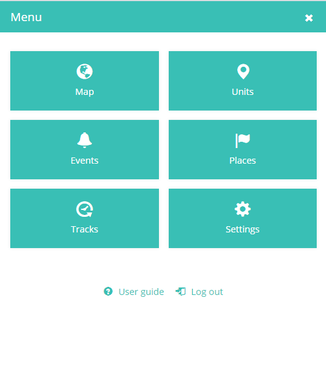

Map, Units, Events, Places, Tracks, Settings
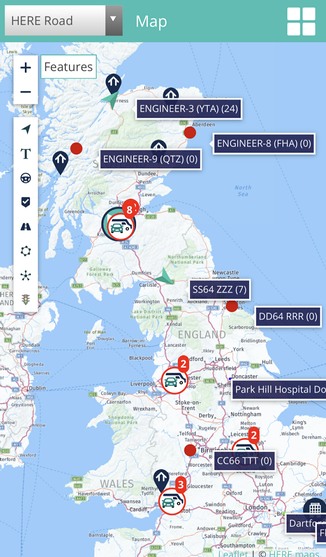
Shows units, drivers, places, groups on map
Shows units in list, status, tracks, info
From here can access most of options
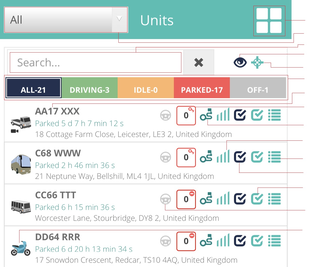


1. Menu button
2. Groups selection
3. Search by name area
4. Enable visibility on map for all units
5. Follow all units on map
6. Status bar. Filters list of units by status
7. Unit name
8. Unit status, speed and ignition
9. Track for today button
10. Signal level
11. General info button
12. Enable visibility on map for unit
13. Follow selected unit on map
14. Assigned driver name.
15. Unit’s image

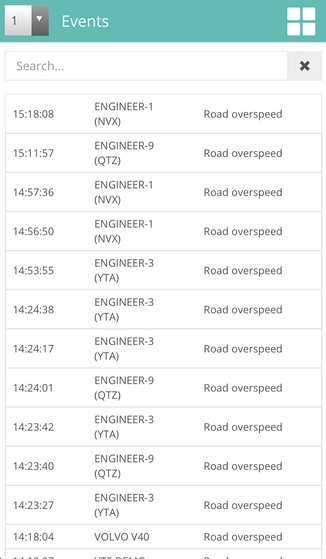
List of triggered events. Click on event name opens map view with event information
Event information box on map view
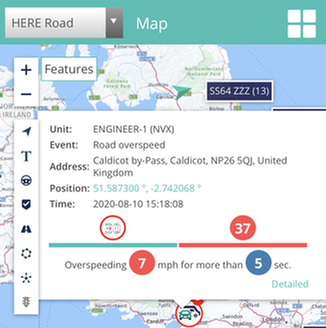

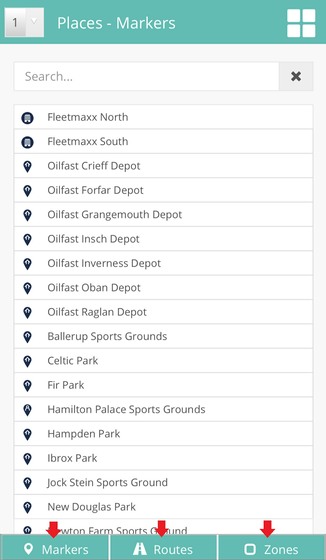
List of places of all account. Click on name shows location on map.
Bottom buttons to change list.

Shows tracks for units for selected period.
Trips with events have expanded view.
Click on event opens map with event info.
Click on left side trip images “Start and Finish” shows highlighted trip on map.
1. Back button
2. Menu button
3. Filter button, change unit or period
4. Filtered unit and period
5. Summary per period
6. Stop duration
7. Start date, time and location
8. End date, time and location
9. Trip number
10. Red dots and events number have expanded
view. Click on trip area to expand.
11. Trip number
12. Click on images opens map view with highlighted trip
13. Trip summary
14. Buttons of map view, graph and clear trip
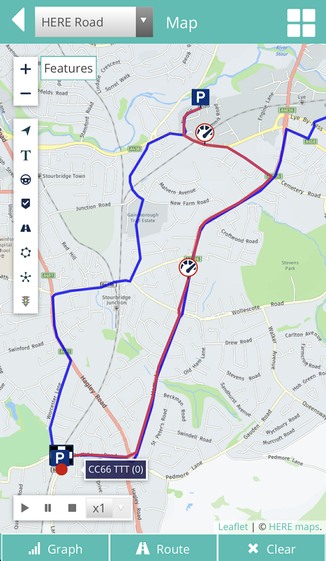
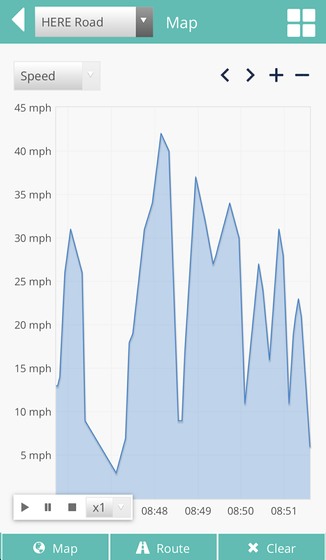
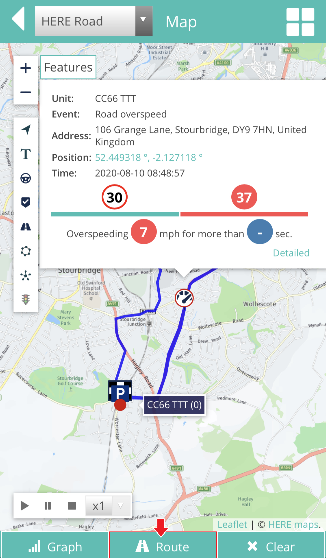
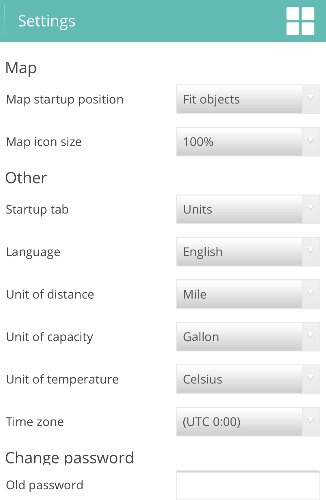

Change settings map, startup tab, measurement
Select time zone and change password
BACK
Menu section is main window to access
Map, Units, Events, Places, Tracks, Settings
User guide and Logout
Search for “Fleetloc8” application
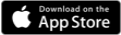
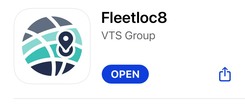
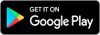
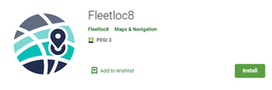

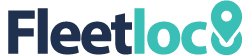
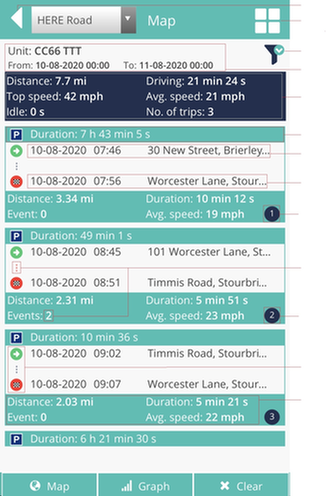
 SETUP
GUIDE
TERMS
SETUP
GUIDE
TERMS
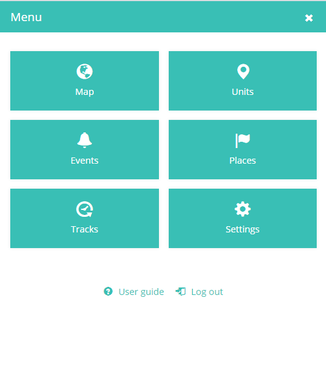

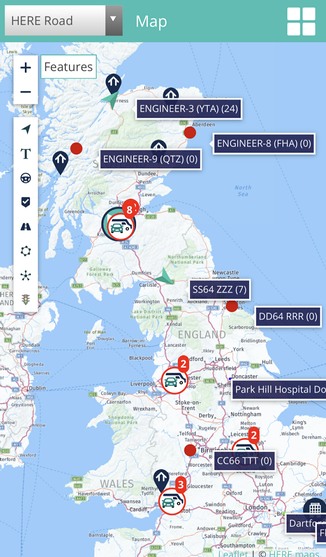
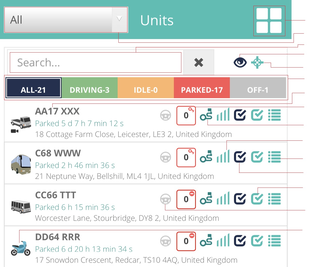



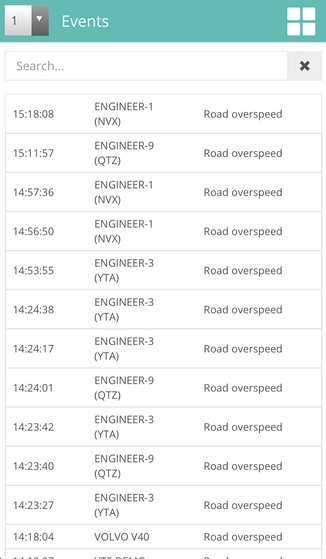
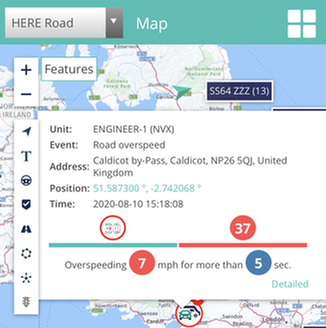

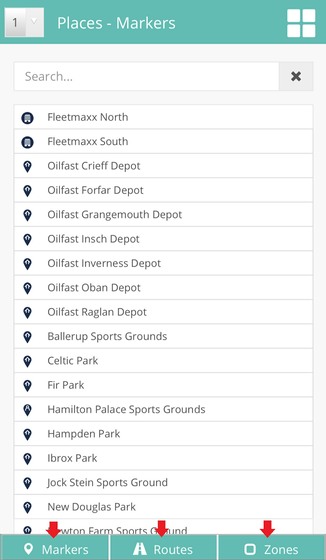

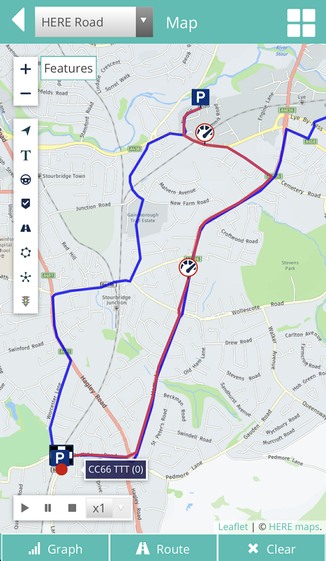
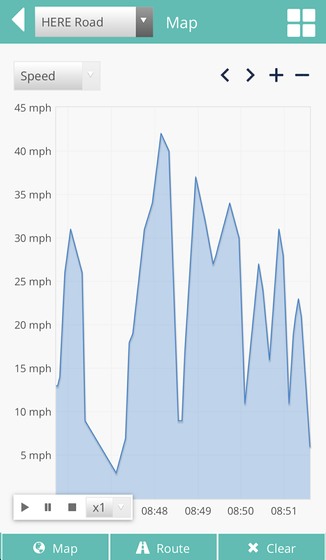
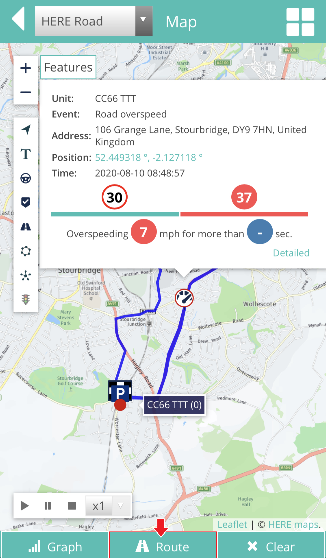
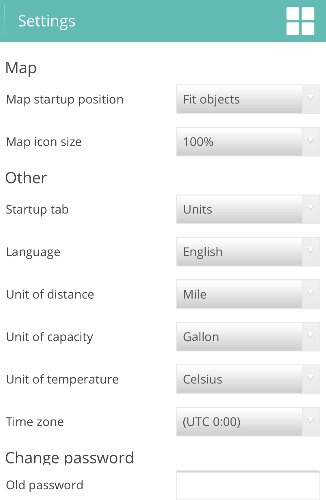
 BACK
BACK